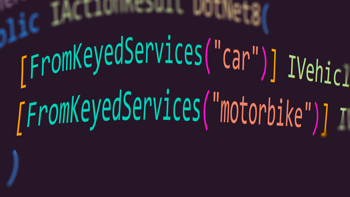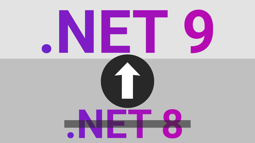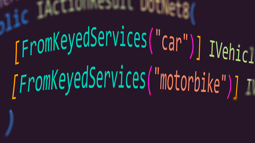How to download and install .NET 8 and C# 12
Published: Tuesday 14 November 2023
The long awaited release of .NET 8 and C# 12 has finally happened!
We'll demonstrate how to update Visual Studio, download the .NET 8 SDK and how to start using .NET 8 in a project.
As a bonus, we'll also show how to get a list of all the SDK's installed.
Update Visual Studio 2022
In-order to use .NET 8, Visual Studio 2022 needs to be updated to version 17.8.0 or above.
To do that, go to Help in the top-left hand corner of the screen and go to Check for Updates.
If there is an update available, it will be shown on the screen.
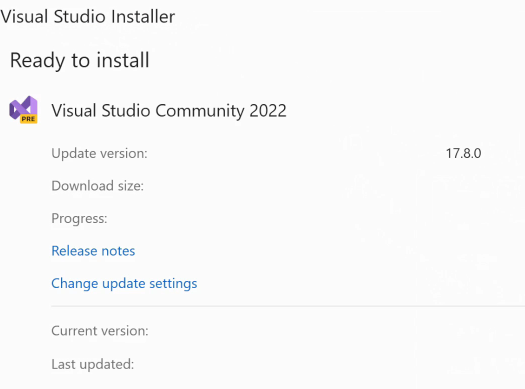
Update Visual Studio 2022 to 17.8.0
Install the .NET 8 SDK
Updating Visual Studio should automatically install the .NET 8 SDK.
However, users that don't use Visual Studio will need to download the .NET 8 SDK from Microsoft's website.
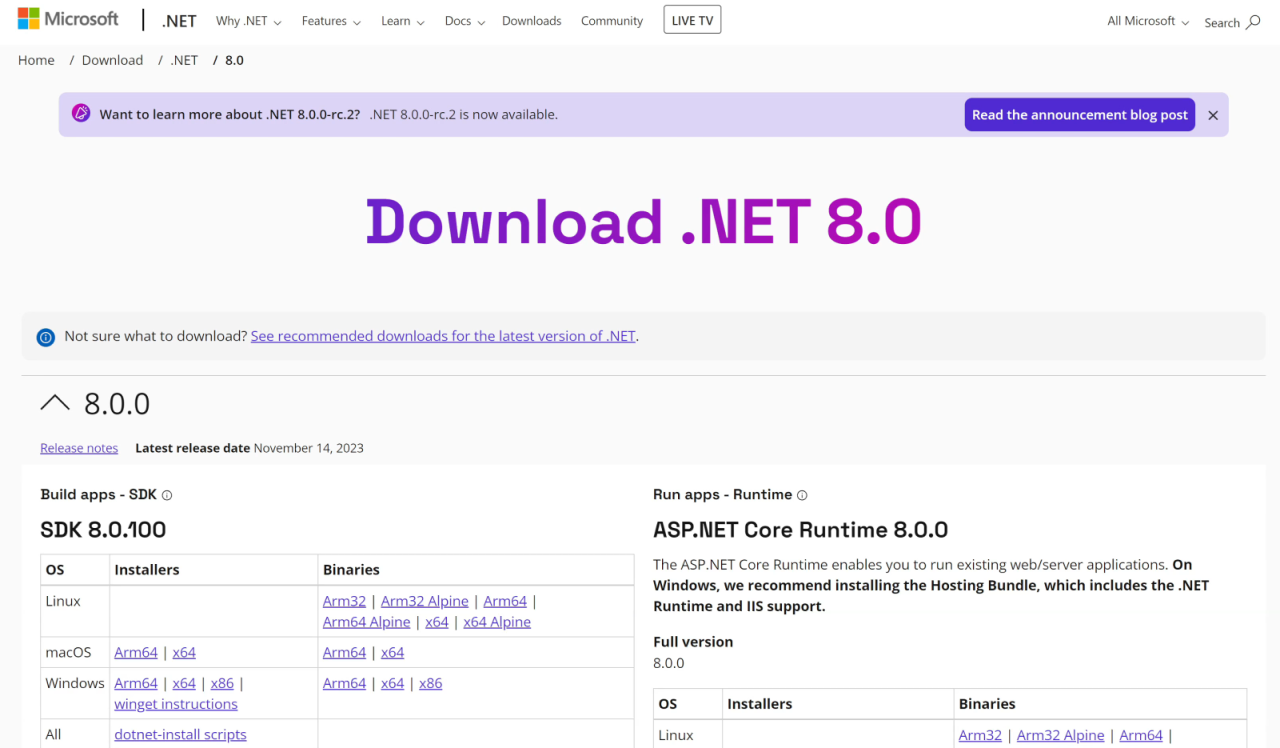
Download the .NET 8 SDK
To check whether the SDK is installed, this command line can be run:
dotnet --list-sdksThis will output all the SDK's installed on the machine. If version 8.0.100 or above appears, .NET 8 is installed.
Using .NET 8 in a Visual Studio project
To create a new .NET 8 project in Visual Studio, go to File, New and Project in the top-left hand corner of the screen.
Select which project to create then go through the steps until the Framework choice appears.
.NET 8 should be selected by default as the framework.
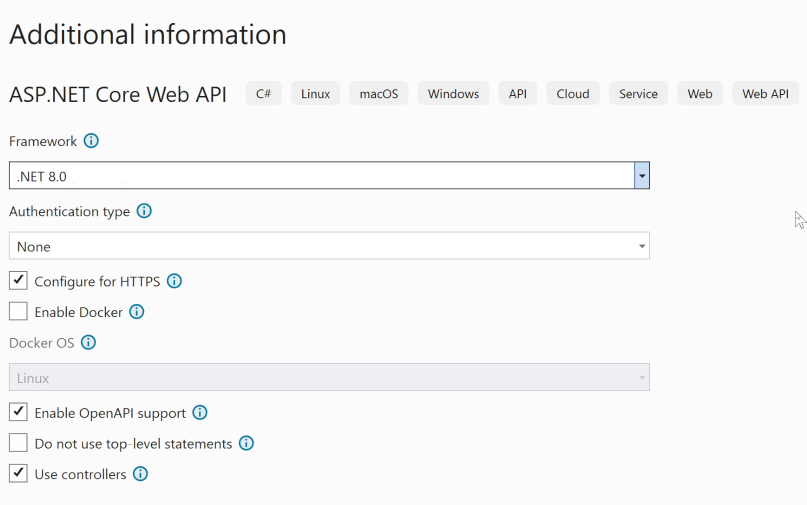
Create a .NET 8 project in Visual Studio
To use .NET 8 in a current project, edit the .csproj file and ensure that the TargetFramework in the PropertyGroup tag is set to net8.0.
<Project Sdk="Microsoft.NET.Sdk">
<PropertyGroup>
<TargetFramework>net8.0</TargetFramework>
...
</PropertyGroup>
...
</Project>.NET 8 and C# 12 features
.NET 8 and C# 12 has many new and exciting features that includes:
- Primary constructors
- Collection expressions
- Keyed services
- Mocking time with TimeProvider
- SSR in Blazor
- Render mode for Server & WebAssembly Blazor components
Watch the video
Watch our video where we demonstrate how to update Visual Studio and how to download the .NET 8 SDK.
As a bonus, we'll also cover how Keyed Services work in .NET 8.
Related pages
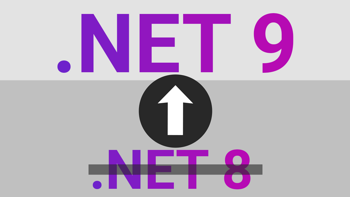
.NET 9 has been released and this is how you update
Find out how you can update your ASP.NET Core application to .NET 9 from updating Visual Studio, downloading the SDK and finding out about breaking changes.